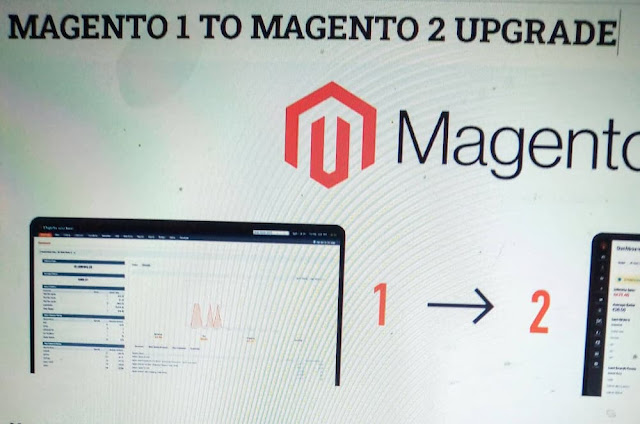Magento migration from 1 to 2: A Step-by-Step Guide
Migrating your eCommerce store from Magento 1 to Magento 2 can seem like an overwhelming process when you look at all the steps involved, but it doesn’t have to be that way!
This step-by-step guide will walk you through Magento migration from 1 to 2 and cover every detail along the way, including:
- how to clone your current store,
- backup files,
- and folders, transfer over products and customers,
- update settings,
- and modules,
- and much more.
Don’t let a migration scare you into switching providers – follow this guide to make sure you do it right!
Creating a Clone
Once you’ve backed up your current site, it’s time to create a clone of your Magento 1 store.
We do not recommend attempting a migration over HTTPS as it is far too complicated and has many vulnerabilities associated with it.
As such, we recommend cloning your store over SSH.
For steps on how to do so, please see our guide here:
- -Migrate Hosting from Magento 1 to Magento 2 via SSH Clone
- - Data Migration
- - Customizations Migration
- - Extension Migration
- - Theme Migration
- - Module Migration
- - Template Migration
- - Demo Content (images) Migration
Moving Your Store
Understanding Data Migration · Magento uses XML files to store data such as customer orders, product info, and so on.
Migrating your store means moving those files over from your old Magento server to your new one. To do so you need three things:
- Your Magento database: This can be exported using a command prompt or mysqldump if you’re comfortable with that process; we won’t cover that here.
- Magento Connect: is an online service that allows the transfer of data from one installation of Magento to another.
It's not necessary for this tutorial, but it is a great resource for some other types of migrations; For example, migrating between two different hosting providers.
- The easiest way to export your data would be through MySQL (you may also have access to PHPMyAdmin) and then use phpmyadmin2 magento2 migration tool.
The following tutorial will walk you through the process step by step, and once complete, you will have all of your customers, products, orders, etc., migrated from Magento 1 to Magento 2.
Once complete, you will have all of your customers, products, orders, etc., and are ready to move forward with converting your store to Magento 2!
Importing Data
The first step in migrating your Magento eCommerce store is importing data into a fresh, brand new installation of Magento 2.
This can be done using a .csv file or by using an external CSV importer tool.
Your CSV file should have a header row.
If it doesn’t, make sure you add one. Once the data has been imported and the system updated, search engine friendly 301 redirects will need to be set up on the old domain so that all traffic is directed to the new domain.
The last step in migrating your Magento eCommerce store is securing access for your customers and employees.
Once these steps are complete, you'll be ready to show off your new site with all its shiny features!
Magento Enterprise includes a code migration tool that helps migrate all customizations between Magento versions - no coding required.
The 3rd party vendor EzCommerce Migration specializes in migrations from Magento 1 to Magento 2 but also offers migration tools for other platforms like PrestaShop, Zen Cart, Big Commerce, OpenCart, and VirtueMart.
Once this tutorial is complete, you'll know how to migrate from Magento 1 to Magento 2 without worrying about losing any valuable data along the way!
Configuring Magento 2 – Part 1
Migrate From Magento 1
· Back up your Magento 1 store with all files, folders, and the database.
· Create a clone of your Magento 1 store.
Magento Enterprise has created a data migration tool that can be used for migrating data from Magento 1 to Magento 2.
You can find more information about it on their website.
Magento Enterprise's code migration tool is an easy way to migrate from Magento 1 to Magento 2.
The code migration will transfer your product names, prices, customer email addresses, customer names, and other attributes.
However, you will have to re-configure themes and modules once migrated as the paths may change in Magento 2.
It is highly recommended that you backup your theme configuration before running this process as some changes may be irreversible.
Also, be sure to copy any customizations made to these templates (in both template overrides and templates/skin) or they will also be lost.
Final Thoughts
This should give you a good idea of how to start writing your own professional content.
Remember that it will take some time and practice, but with a little effort, you will be producing great things in no time!
Be sure to check out my other posts on content creation tips if you haven't already.
Magento Enterprise is the largest digital commerce platform for developing, publishing, and managing global e-commerce stores.
It includes a number of enterprise features including scalability for large volumes of orders, sites, and visitors as well as advanced reporting and analytics capabilities that can empower business users to gain insights into their business.